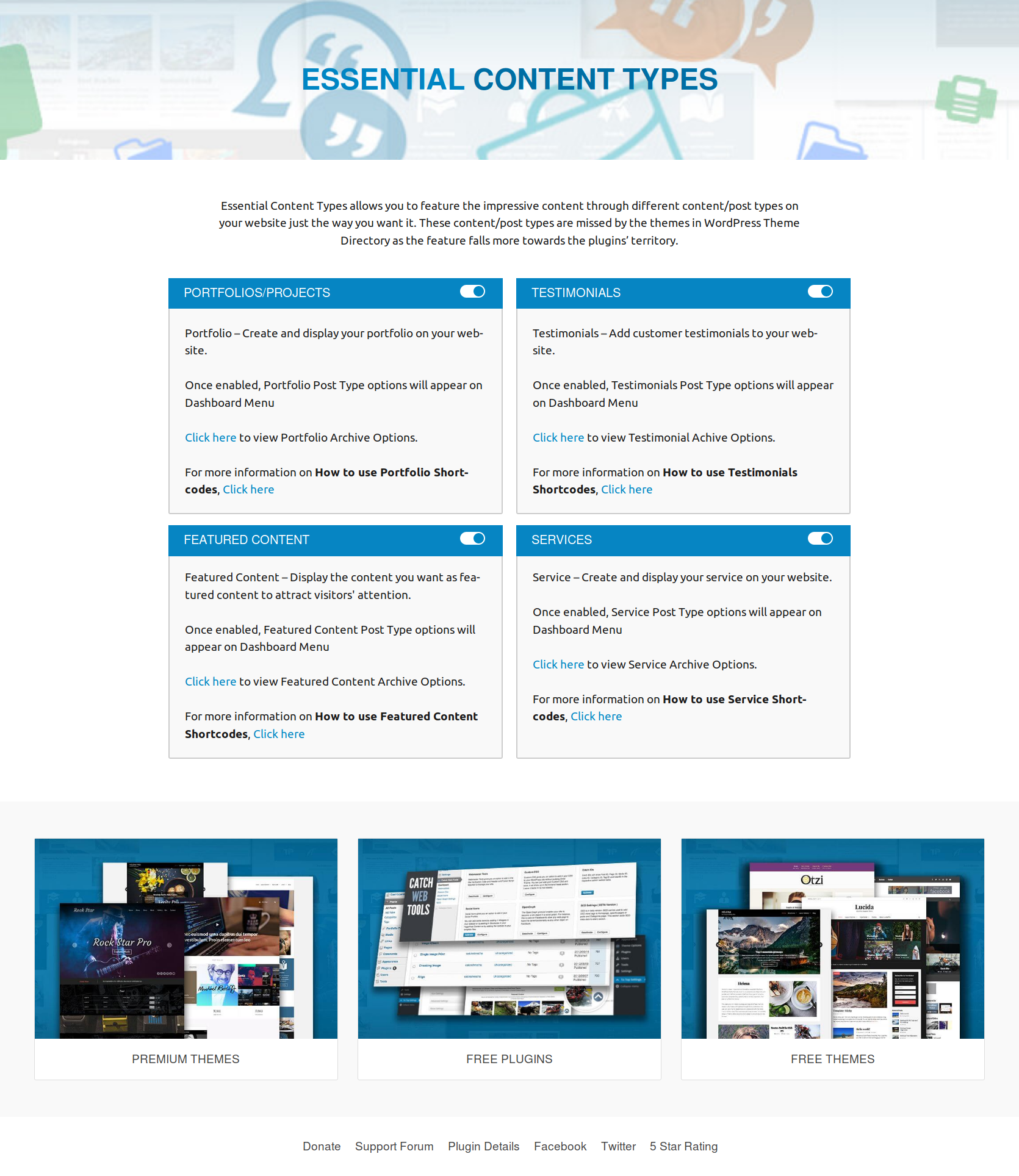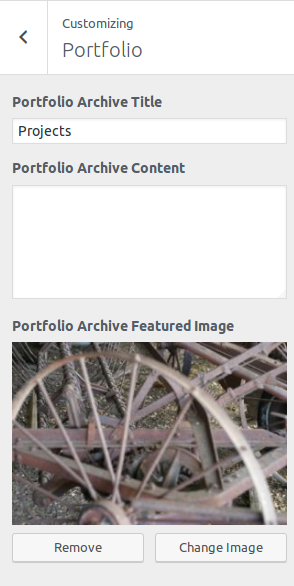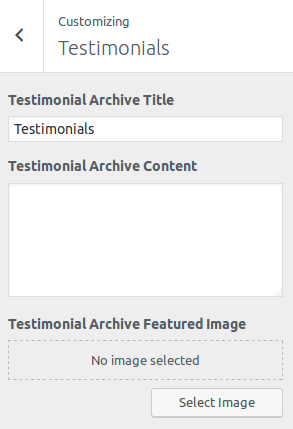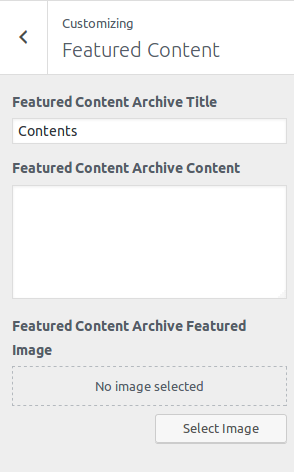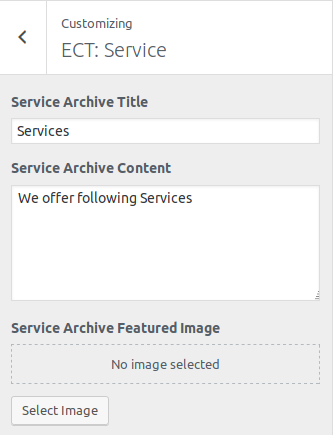Description
Essential Content Types allows you to feature the impressive content through different content/post types on your website just the way you want it. These content/post types are missed by the themes in WordPress Theme Directory as the feature falls more towards the plugins’ territory.
Content is at the forefront of any website. Changing the layout of your important content changes the way your website looks, which may not be a plus point if your current website layout is loved by your users.
Additionally, switching themes changes your website layout completely. Therefore, to keep things looking spic-and- span in your website, we bring you Essential Content.
Essential Content allows you to add up to three content/post types:
* Portfolio – Create and display your portfolio on your website
* Testimonials – Add customer testimonials to your website
* Featured Content – Display the content you want as featured content on your website to attract visitors’ attention
* Services – Add your services on your website
Features of Essential Content:
* Enable/Disable any content/post type as needed
* Light-weight
* Supports all themes on WordPress
Essential Content is inspired by Jetpack’s Custom Content Types feature.
However, not everyone wants to have a plugin that “does-it- all”. Some may want plugins to be niche focused and concentrate on smaller areas.
That is precisely what we have done with Essential Content. Essential content, true to its name, has only the essential elements. We have added the features that WordPressers use most. We have ruled out all other elements to make it non-bloated and clean. It takes up lesser space and does the job well.
If you think we have missed any essential content/post types, please let us know. We’ll review the frequency of usage and add your suggestions.
Portfolio Shortcode
You can use shortcodes to embed portfolio projects on posts and pages.
Embedding Portfolio Projects
To embed portfolio projects on posts and pages, first activate the Portfolio custom content type on your site and add some projects to your portfolio.
Next, add the [portfolio] shortcode to a post or page. The shortcode will display projects in different ways, depending on how you use the optional attributes to customize the portfolio layout.
Attributes
* display_types: display Project Types. (true/false)
* display_tags: display Project Tags. (true/false)
* display_content: display project content. (true/false)
* include_type: display specific Project Types. Defaults to all. (comma-separated list of Project Type slugs)
* include_tag: display specific Project Tags. Defaults to all. (comma-separated list of Project Tag slugs)
* columns: number of columns in shortcode. Defaults to 2. (number, 1-6)
* showposts: number of projects to display. Defaults to all. (number)
* order: display projects in ascending or descending order. Defaults to ASC for sorting in ascending order, but you can reverse the order by using DESC to display projects in descending order instead. (ASC/DESC)
* orderby: sort projects by different criteria, including author name, project title, and even rand to display in a random order. Defaults to sorting by date. (author, date, title, rand)
Example
[portfolio display_types="true" display_tags="false" include_type="grooming-tips,best-kitties" columns="2" showposts="10" orderby="title"]
The example will display up to ten portfolio projects in two columns, in ascending alphabetical order by project title. It will display Project Types, hide Project Tags, and only display projects that are assigned the “Grooming Tips” or “Best Kitties” Project Types.
Featured Content Shortcode
You can use shortcodes to embed featured content on posts and pages.
Embedding Featured Content Projects
To embed featured content on posts and pages, first activate the Featured Content content type on your site and add some projects to your featured content.
Next, add the [featured_content] shortcode to a post or page. The shortcode will display projects in different ways, depending on how you use the optional attributes to customize the featured content layout.
Attributes
* display_types: display Content Types. (true/false)
* display_tags: display Content Tags. (true/false)
* display_content: display project content. (true/false)
* include_type: display specific Content Types. Defaults to all. (comma-separated list of Content Type slugs)
* include_tag: display specific Content Tags. Defaults to all. (comma-separated list of Content Tag slugs)
* columns: number of columns in shortcode. Defaults to 2. (number, 1-6)
* showposts: number of projects to display. Defaults to all. (number)
* order: display projects in ascending or descending order. Defaults to ASC for sorting in ascending order, but you can reverse the order by using DESC to display projects in descending order instead. (ASC/DESC)
* orderby: sort projects by different criteria, including author name, project title, and even rand to display in a random order. Defaults to sorting by date. (author, date, title, rand)
Example
[featured_content display_types="true" display_tags="false" include_type="grooming-tips,best-kitties" columns="2" showposts="10" orderby="title"]
The example will display up to ten featured content in two columns, in ascending alphabetical order by project title. It will display Content Types, hide Content Tags, and only display projects that are assigned the “Grooming Tips” or “Best Kitties” Content Types.
Testimonials Shortcode
You can use shortcodes to embed testimonials on posts and pages.
Embedding Testimonials
To embed testimonials on posts and pages, first activate the Testimonial custom content type on your site and add some testimonials.
Next, add the [testimonials] shortcode to a post or page. The shortcode will display testimonials in different ways, depending on how you use the optional attributes to customize the testimonials layout.
Attributes
* display_content: display testimonial content. (full/true/false)
* image: display the featured image. (true/false) Defaults to true.
* columns: number of columns in shortcode. Defaults to 1. (number, 1-6)
* showposts: number of testimonials to display. Defaults to all. (number)
* order: display testimonials in ascending or descending chronological order. Defaults to ASC for sorting in ascending order, but you can reverse the order by using DESC to display testimonials in descending order instead. (ASC/DESC)
* orderby: sort testimonials by different criteria, including author name, testimonial title, and even rand to display in a random order. Defaults to sorting by date. (author, date, title, rand)
Example
[testimonials columns="2" showposts="10" orderby="title"]
The example will display up to ten testimonials in two columns, in ascending alphabetical order by testimonial title.
Service Shortcode
You can use shortcodes to embed service on posts and pages.
Embedding Service Projects
To embed service on posts and pages, first activate the Service content type on your site and add some projects to your Service.
Next, add the [services] shortcode to a post or page. The shortcode will display projects in different ways, depending on how you use the optional attributes to customize the featured content layout.
Attributes
* display_types: display Content Types. (true/false)
* display_tags: display Content Tags. (true/false)
* display_content: display project content. (true/false)
* include_type: display specific Content Types. Defaults to all. (comma-separated list of Content Type slugs)
* include_tag: display specific Content Tags. Defaults to all. (comma-separated list of Content Tag slugs)
* columns: number of columns in shortcode. Defaults to 2. (number, 1-6)
* showposts: number of projects to display. Defaults to all. (number)
* order: display projects in ascending or descending order. Defaults to ASC for sorting in ascending order, but you can reverse the order by using DESC to display projects in descending order instead. (ASC/DESC)
* orderby: sort projects by different criteria, including author name, project title, and even rand to display in a random order. Defaults to sorting by date. (author, date, title, rand)
Example
[services display_types="true" display_tags="false" include_type="grooming-tips,best-kitties" columns="2" showposts="10" orderby="title"]
The example will display up to ten featured content in two columns, in ascending alphabetical order by project title. It will display Content Types, hide Content Tags, and only display projects that are assigned the “Grooming Tips” or “Best Kitties” Content Types.
Food Menu Shortcode
You can use shortcodes to embed Food Menu on posts and pages.
Embedding Food Menu
Embedding Food Menu
To embed food menus on posts and pages, first activate the Food Menu custom content type on your site and add some food menus.
Next, add the [food_menu] shortcode to a post or page. The shortcode will display food menu in the selected post or page.
Attributes
* showposts: number of menu items to display. Defaults to all. (number)
* include_type: display specific Content Types. Defaults to all. (comma-separated list of Content Type slugs)
* include_tag: display specific Content Tags. Defaults to all. (comma-separated list of Content Tag slugs)
Example
[food_menu showposts="10" include_type="pizza,burger,breakfast"]
The example will display up to ten menu items. It will only display menu items in “Pizza”, “Burger” or “Breakfast” sections.
Translations
To translate the plugin, use translate.wordpress.org (GlotPress). You only need your WordPress.org account to join the collaborative translation project.
You can translate Essential Widgets on translate.wordpress.org.
Screenshots
Installation
The easy way (via Dashboard) :
- Go to Plugins > Add New
- Type in the Essential Content Types in Search Plugins box
- Click Install Now to install the plugin
- After Installation click activate to start using the Essential Content Types
- Go to Essential Content Types from Dashboard menu
- Use Shortcodes in your posts/pages/templates
Not so easy way (via FTP) :
- Download the Essential Content Types
- Unarchive Essential Content Types plugin
- Copy folder with
essential-content-types.zip - Open the ftp
\wp-content\plugins\ - Paste the plug-ins folder in the folder
- Go to admin panel => open item „Plugins“ => activate Essential Content Types
- Go to Essential Content Types from Dashboard menu
- Use Shortcodes in your posts/pages/templates
Reviews
Contributors & Developers
“Essential Content Types” is open source software. The following people have contributed to this plugin.
ContributorsTranslate “Essential Content Types” into your language.
Interested in development?
Browse the code, check out the SVN repository, or subscribe to the development log by RSS.
Changelog
2.2.4 (Released: April 10, 2024)
- Compatibility check up to version 6.5
2.2.3 (Released: November 15, 2023)
- Compatibility check up to version 6.4
2.2.2 (Released: May 06, 2023)
- Compatibility check up to version 6.2
- Added: Upgrade to Premium link
2.2.1 (Released: December 14, 2022)
- Compatibility check up to version 6.1
2.2 (Released: June 22, 2022)
- Bug Fixed: Undefined index notice in the archive when other CPT is registered. (Prop: deb)
2.1 (Released: May 20, 2022)
- Bug Fixed: Body class issue
- Compatibility check up to version 6.0
2.0 (Released: February 24, 2022)
- Compatibility check up to version 5.9
1.9.1 (Released: October 06, 2021)
- Bug Fixed: Uniform default layout adjusted for Portfolio
1.9 (Released: September 18, 2021)
- Bug Fixed: Security issue on ajax calls
1.8.6 (Released: August 05, 2021)
- Bug Fixed: Deprecated – Required parameter $atts follows optional parameter
- Compatibility check up to version 5.8
1.8.5 (Released: December 14, 2020)
- Bug Fixed: ECT archive title messing with other NON-ECT archive title
1.8.4 (Released: December 07, 2020)
- Bug Fixed: ECT archive title and description via customizer
- Compatibility check up to version 5.6
1.8.3 (Released: September 21, 2020)
- Bug Fixed: Check if thumbnail exists on templates
1.8.2 (Released: Aug 19, 2020)
- Bug Fixed: Issue in add new theme page
1.8.1 (Released: May 07, 2020)
- Added: French translation by Charles GIRARDIN
1.8 (Released: March 17, 2020)
- Compatibility check up to version 5.4
1.7 (Released: November 12, 2019)
- Compatibility check up to version 5.3
1.6 (Released: August 20, 2019)
- Added: Option to turn off Catch Themes and Catch Plugins tabs
- Compatibility check up to version 5.2
- Updated: Adjust CPT archive and custom taxonomies to obey CPT reading setting
1.5.1 (Released: April 09, 2019)
- Added: Excerpt support for CPT
- Updated: Catch Themes and Catch Plugins tabs displaying code
1.5 (Released: February 21, 2019)
- Compatibility check up to version 5.1
1.4 (Released: December 12, 2018)
- Added: Catch Themes and Catch Plugins tabs in Add themes and Add plugins page respectively
- Added: Themes by Catch Themes section under Themes panel in customizer
- Bug Fixed: Undefined index when no section is selected for food items
- Compatibility check up to version 5.0
- Updated: How to use link
1.3 (Released: July 05, 2018)
- Added: Default featured-image-size
- Bug fixed: settings_page function found
- Changed: function name changed to settings_page
- Updated: Html structure
1.2 (Released: May 07, 2018)
- Updated: Moved domain from catchthemes.com to catchplugins.com
- Compatibility check up to version 4.9.5
1.1
- Removed: Unnecessary code hiding menu price in Food Menu CPT
1.0.9
- Added: CPT-Food Menu Items
- Compatibility check up to version 4.9.4
- Update: Moved all plugin customizer options to new panel Essential Content Types Plugin Options
1.0.8
- Compatibility check up to version 4.9
1.0.7
- Added: Action links in plugin page
- Added: Restrict activation if Pro version is active
- Updated: Plugin page and reivew links
1.0.6
- Added: Screenshots: Services Archive Option
- Bug Fixed: Services Archive option in Customizer
- Bug Fixed: Link to Services Archive option in Dashboard
1.0.5
- Added: Custom Post Type: Service
- Added: Position in Testimonials
1.0.3 & 1.0.4
- Shortcode instruction link added
1.0.2
- Checked: Version compatibility WordPress 4.8
- Renamed Featured Content to ECT: Featured Content
1.0.1
- Bug Fixed: Featured Content compatibility with themes with Jetpack: Featured Content Support
- Bug Fixed: Admin CSS
1.0.0
- Initial Release