Description
Media cloud is a revolutionary plug-in for WordPress that will supercharge the performance of your website and radically transform the way that you work with media in WordPress.
Media Cloud works by moving your images, media and other files from your WordPress server to online cloud storage such as Amazon S3, Google Cloud Storage, DigitalOcean Spaces, DreamHost Object Storage and many others. You can then serve that media through a CDN like Amazon Cloud front, Cloudflare, Fastly and others.
Beyond cloud storage, Media Cloud also has deep integration with Imgix, the leading real-time image manipulation and optimization CDN. Media Cloud is the first plugin for WordPress to bring the full benefit of what Imgix offers – simplifying your development efforts, reducing your site’s page load times and opening up creative options that simply haven’t existed until now.
Media Cloud also provides advanced image editing tools that provide improved cropping options, effects, filters, watermarking and more.
NOTE: This plugin requires PHP 7.1 or higher
Upload to S3, Cloudflare R2, Minio, Google Cloud Storage, Digital Ocean Spaces, DreamHost Object Storage and others
Automatically copy media uploads to the cloud and serve them directly from your cloud storage provider, CloudFront or any other CDN.
Video Encoding with Mux
Upload videos and encode them nearly instantly to adaptive bitrate HLS that plays back smoothly and beautifully on any device regardless of bandwidth. Requires an account with Mux.
Integrate with Imgix
Imgix will radically change the way that you build your WordPress sites and themes. This plugin is the best integration available for WordPress. Upload your images to S3 with our S3 tool and then host the media with Imgix, providing you with real-time image processing and automatic format delivery. Forget ImageMagick, Imgix is light years ahead in quality and speed.
Native support for Google Cloud Storage
Now supports using Google Cloud Storage for uploads without having to use Google’s S3 compatible interop mode.
Automatically Tag, Categorize and Caption with Amazon Rekognition
Use Amazon’s latest AI tools to tag and categorize your images when uploading to Amazon S3. With Rekognition, you can automatically detect objects, scenes, and faces in images.
Advanced Image Editing
When integrating with Imgix, Media Cloud by ILAB provides the most advanced WordPress image editor. Alter contrast, saturation, vibrancy and over 30 other image editing operations – in real time right inside the WordPress admin interface! Completely non-destructive!
Image Cropping
Media Cloud by ILAB ships with the most advanced image cropping tool available for WordPress, based on Chen Fengyuan’s amazing Cropper plugin for jQuery.
Compatible With Leading Image Optimizers
Compatible with Short Pixel, EWWW, Smush and Imagify image optimization plugins!
- Upload to any of a variety of cloud storage providers (Amazon S3, Cloudflare R2, Google Cloud Storage, Minio, Backblaze, DigitalOcean Spaces or any other S3 compatible service)
- Host your media directly from your cloud storage provider or specify a CDN
- Integrate with Imgix media hosting
- Use Amazon Rekognition to automatically tag and categorize images
- Use third party cloud file providers that use S3 compatible APIs
- Advanced image cropping tool
- Advanced image editing with saturation, contrast, auto-correct,
sharpen, blur and more (only when integrated with Imgix) - Automatically import your settings from WP Offload Media and WP-Stateless
Premium Upgrade with Improved Support Options and More Features
- Built-in image optimization using leading image optimization services like ShortPixel, TinyPNG, Imagify and Kraken.io. No more third party plugins needed because it’s built into Media Cloud’s process.
- Advanced security for encoded videos and a feature rich video player
- Easily import your existing media library with the push of a button
- WP-CLI support: Import your media library to the cloud, regenerate thumbnails and process your library with Amazon Rekognition using WP-CLI commands.
- Direct uploads integrated directly into WordPress’s media library
- Cloud storage browser that allows you to import media to your media library from the cloud
- WPML, WooCommerce and Easy Digital Downloads integration
- Blubrry Pod Casting, Ultimate Membership integrations
- Push/pull your CSS and JS assets to the cloud and serve them from a CDN
- Use Google Cloud Vision as a computer vision provider
- Image size manager
- Network level multisite support
- and more!
Screenshots

Media Cloud integration with the WordPress Media library. 
Media Cloud integration WordPress Media library list view. 
Easy image cropping for all croppable image sizes defined in your theme. 
Make adjustments to your images like saturation, vibrancy, contrast when using Imgix. 
Stylize your images easily when using Imgix. 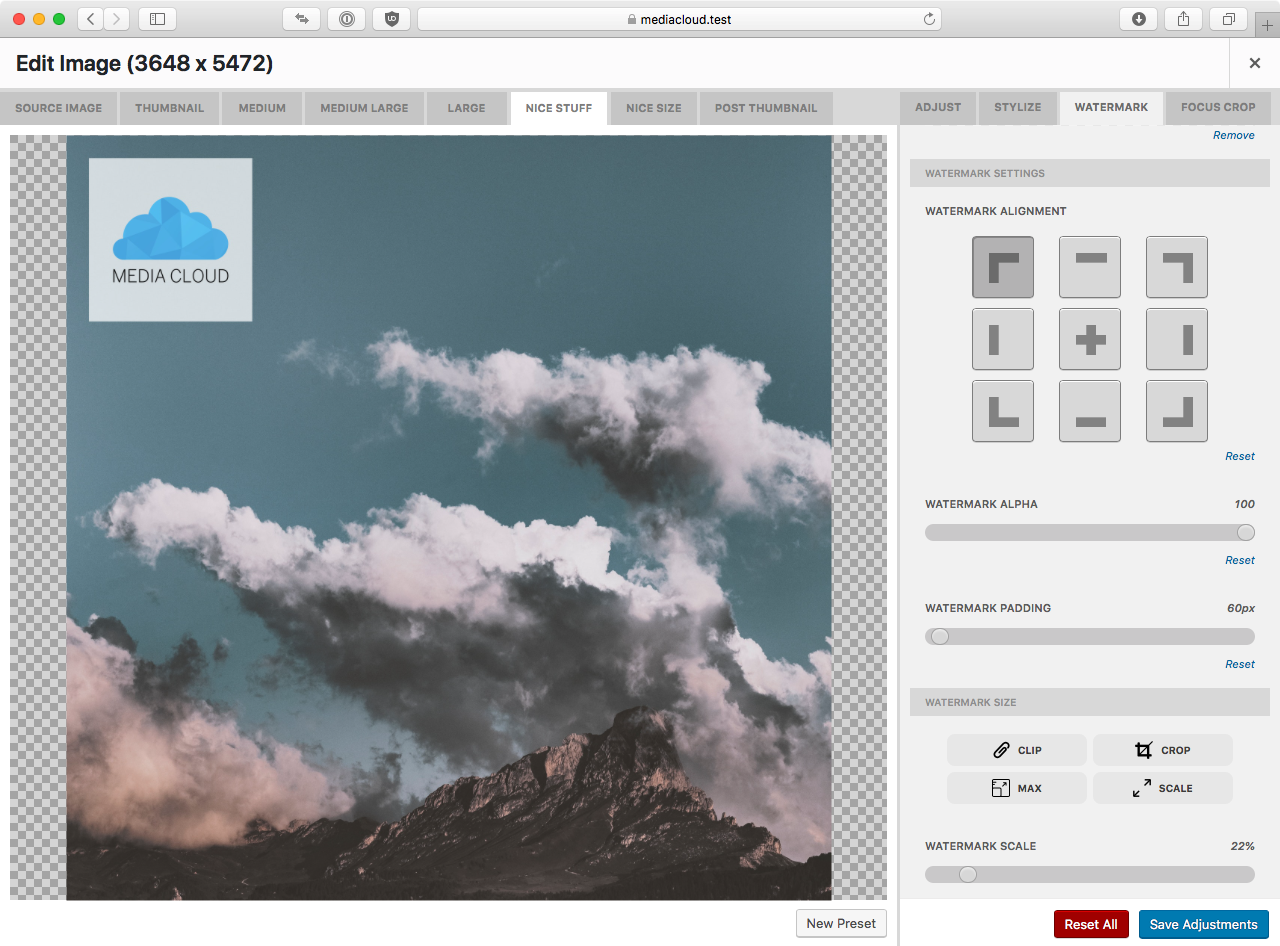
Watermarking is easy and non-destructive, change the watermark at any time and all watermarked images will automatically update. 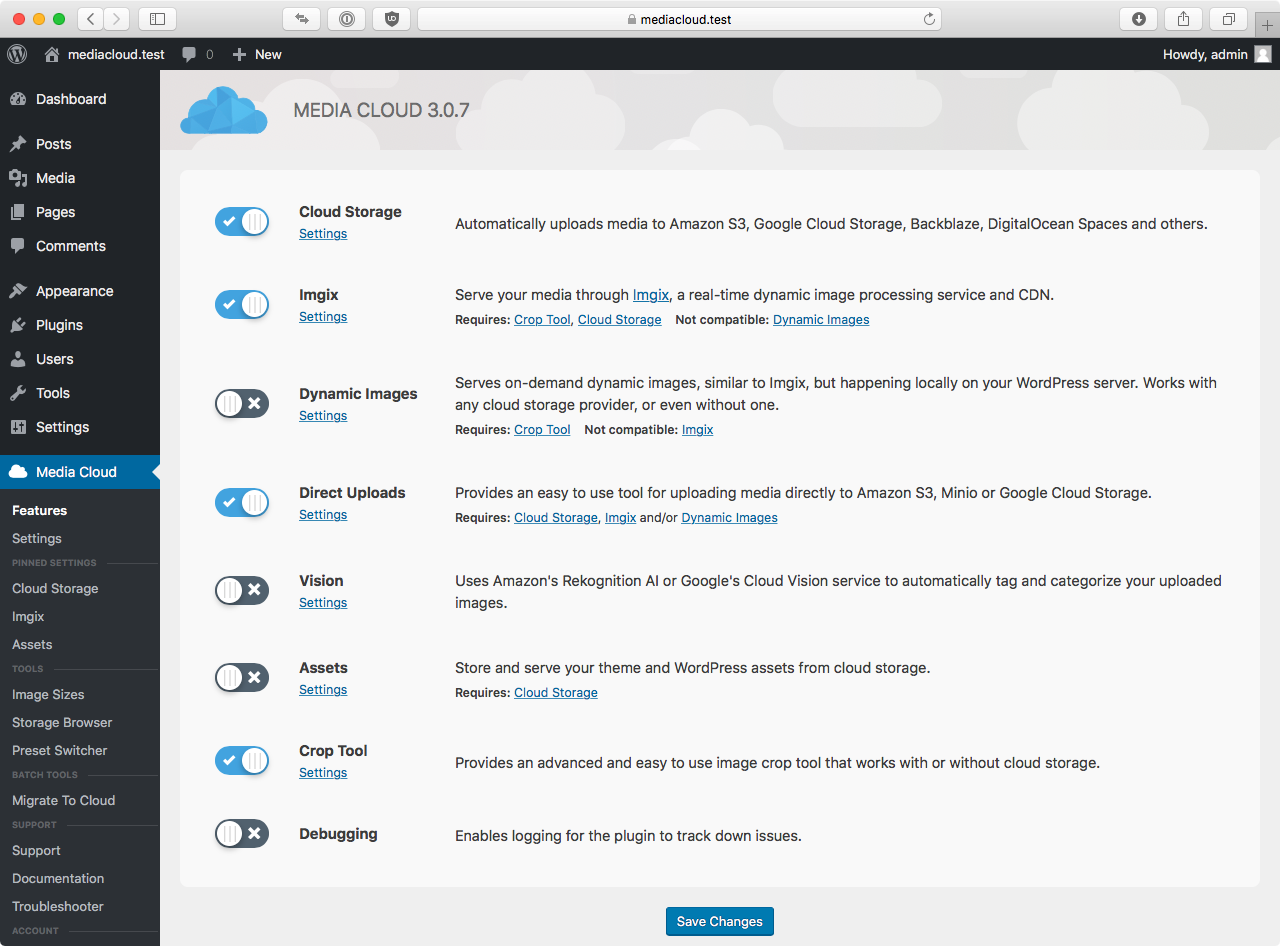
Redesign settings. 
Easily pin frequently accessed settings.
Blocks
This plugin provides 1 block.
- Media Cloud Video Video player block for Media Cloud.
FAQ
-
How does this compare to WP Offload Media?
-
WP Offload Media provides a very small subset of everything Media Cloud provides.
This plugin is an essential part of our own development stack when creating WordPress solutions for our clients and as client needs grow around media, and dealing with media in WordPress, Media Cloud gains new features and improvements.
-
Why should I use Imgix?
-
One of the headaches of managing a WordPress site is dealing with server disk space. If you just use the S3 functionality of this plugin, you are already one step ahead. Using S3, all of your media is centrally located in one place that you can then distribute through a high performing content delivery network to improve page load speeds for your site. You also don’t have to worry about disk space on your servers anymore.
Imgix is a content delivery network with a twist. In addition to distributing your media, it also allows you to edit them, in real-time. and deliver the edited version through their CDN without altering the original. Want to add a new image size to your theme? You can do this with Imgix without having to use a plugin to recut all of your existing media to this new size. Imgix optimizes format delivery and a bunch of other things. It’s seriously the greatest thing to happen to WordPress and web development in the history of ever.
Reviews
Contributors & Developers
“Media Cloud for Bunny CDN, Amazon S3, Cloudflare R2, Google Cloud Storage, DigitalOcean and more” is open source software. The following people have contributed to this plugin.
Contributors“Media Cloud for Bunny CDN, Amazon S3, Cloudflare R2, Google Cloud Storage, DigitalOcean and more” has been translated into 2 locales. Thank you to the translators for their contributions.
Interested in development?
Browse the code, check out the SVN repository, or subscribe to the development log by RSS.
Changelog
4.6.4 – 04/09/2024
- IMPORTANT UPDATE. Due to an issue with our build process Gutenberg blocks were excluded
- Updated Freemius SDK
- Fixed issue with weird dialogs displaying in admin (missing CSS files due to new build process)
4.6.3 – 04/03/2024
- Added
Ignore Errorsoption to migrate task to continue processing even if errors occurred during import. - Added
--ignore-errorsswitch towp mediacloud:storage migratecommand (see above)
4.6.2 – 03/22/2024
- Fix for Bunny CDN region list
4.6.1 – 03/22/2024
- Added beta support for Bunny CDN as a storage provider.
- Note that Bunny CDN doesn’t support ACLs so it can’t do signed URLs like other cloud storage providers, so it is not suitable for WooCommerce, EDD or anything else where you want to protect individual files.
- You can protect directories though and any files in a specified directory will be signed. This is probably a moving target feature wise.
- Also note that this works differently then Bunny’s WordPress plugin. Bunny’s plugin works via pull where Media Cloud is push (it uploads your media to Bunny CDN). Which way is better is up to you to decide, though you can’t use Bunny’s plugin in a dev environment or on a localhost during dev.
- Added documentation for Bunny CDN
- Fixed Migrate to Mux task.
- Migrating media now migrates .webp and .avif files regardless of what plugin generated them.
- Fixes for some PHP 8.2 errors and notices.
4.5.27 – 03/13/2024
- Fix for assets tool where bucket name appears in URL.
- PUSH Asset mode deprecated. PUSH mode was meant for edge cases and PULL mode is superior in every way. Will display warning
if you have it enabled in PUSH mode.
4.5.26 – 03/10/2024
- Fix for assets tool.
4.5.25 – 03/10/2024
- Update Freemius SDK
- Fix for deprecation notices
- Fix for issue with mux shortcode
- Fix for bug in storage tool
4.5.24 – 09/27/2023
- Fix Clean Uploads task to deal with crusty databases that have URLs in the _wp_attached_file meta field.
- Added
media-cloud/storage/verify/settingsfilter to enable skipping cloud storage settings verification. Only use this
if you are using a strict IAM policy that prevents Media Cloud from verifying your settings. - System compatibility test now takes upload prefix into account when testing cloud storage
- Deprecate Wasabi. Wasabi is not a suitable cloud storage provider for Media Cloud’s purpose. If you are using Wasabi currently,
nothing will change. If you are not using Wasabi, you will not be able to add it as a cloud storage provider.
4.5.23 – 09/07/2023
- Massive performance improvement for multisite.
- Some fixes for PHP 8.2. Still don’t recommend using 8.2 with WordPress. 8.1 and 8.0 work fine though.
4.5.21 – 07/21/2023
- IMPORTANT: This includes an important security fix for a third party lib. Please update ASAP.
- Added missing us-west-1 region to Rekognition
4.5.20 – 12/12/2022
- Media Cloud can now offload elementor form submission uploads to cloud storage. You must enable this in the Integrations
settings. (Premium) - Added a task Migrated Elementor Forms to migrate existing form submission uploads to cloud storage. (Premium)
4.5.19 – 12/9/2022
- Added
--skip-processedflag tomediacloud:storage makewebpcommand to skip any attachments that already have webp
metadata associated with them. (Premium) - Added a setting to Cloud Storage settings called Force WebP that forces Media Cloud to return .webp urls for images
that have webp metadata associated with them. Note this does not do any sort of content negotiation or browser
sniffing, it simply returns the webp url for the image. Consider that only IE 11 and much older versions of Safari
do not support webp.
4.5.17 – 12/8/2022
- Added
wp mediacloud:storage syncAllLocalcommand to download all cloud storage files to your local server. - Added integration for WPForms to automatically upload files to the cloud. (Premium)
- Added task to migrate existing WPForms entries to cloud storage. (Premium)
- Added new Generate EWW WebP task to generate webp files from images on cloud storage. EWWW Image Optimization
plugin must be installed and activated and working in local mode (NOT cloud mode). (Premium) - Added
wp mediacloud:storage makewebpcommand to generate webp files using EWWW (see above). (Premium) - Updated Freemius to latest version.
4.5.16 – 12/4/2022
- Added integration for Gravity Forms to automatically upload files to the cloud. (Premium)
- Added task to migrate existing Gravity Forms entries to cloud storage. (Premium)
4.5.15 – 12/1/2022
- Fix for edge case when migrating Offload Media and Leopard Offload links.
4.5.14 – 11/30/2022
- Media Cloud will now import setting from Leopard Offload if you are upgrading. This only works for S3 and S3
compatible cloud storage. If you are using Google, you will have to set that up manually. - When upgrading from Leopard Offload, your links will be migrated as needed, but you can manually run a background
task to do them all in one go. - If using Leopard Offload with WooCommerce, after migrating to Media Cloud you must run the command line
toolwp mediacloud:integrations fixLeopardWooLinksto replace the weird link shortcode that Leopard Offload uses.
This tool is only in the premium version. (Premium)
4.5.12 – 11/25/2022
- Workaround for a bug in Fluent Forms when Fluent Support is integrated with Fluent Forms, for example when you are
creating tickets in Fluent Support via a Fluent Form. (Premium) - Give a different error message if PHP_MAJOR_VERSION is not defined.
- Updated to latest Freemius version.
4.5.11 – 11/09/2022
- Fix for StorageImageEditor class that should improve compatibility with other plugins using the image editor but
storing the results in non-standard places. Should fix problems with a variety of form and social plugins (Gravity,
Peepso, others).
4.5.10 – 11/09/2022
- Fix for broken Crop, Edit Image and Replace Image buttons in the media library.
- Fix for issue with image URLs
4.5.9 – 11/08/2022
- Fixed a bug with the AWS SDK with DigitalOcean that resulted in urls missing the scheme (eg the https:// part). This
bug seems to be with the AWS SDK MultiRegionClient and not with Media Cloud. - Fixed another AWS SDK MultiRegionClient bug where the path style endpoint setting was being ignored.
4.5.7 – 11/07/2022
- Fixed internal help links
- Updated support links (bye bye Freshdesk!)
4.5.6 – 11/04/2022
- (Premium) Integration for Fluent Forms plugin. Offload image and file uploads to cloud storage.
- (Premium) Integration for Fluent Support plugin. Offloads ticket attachments to cloud storage.
4.5.5 – 10/31/2022
- Admin notices are now only shown to users with the
manage_optionscapability. - (Premium) Direct Uploads for Cloudflare R2 has been implemented. IMPORTANT: You must set up CORS on your bucket
and that process is mildly convoluted. Please see this video tutorial for more information: https://www.youtube.com/watch?v=7_4Q0WQVNUI
4.5.4 – 10/29/2022
- Fix for assets tool in push mode
- Added option for assets tool in pull mode to process rendered page to force assets to be pulled from CDN for scripts
and styles that are included on the page in non-standard ways - New assets tool tutorial: https://www.youtube.com/watch?v=lYHHjO27tng
4.5.3 – 10/15/2022
- Fix for compatability issue with WP All Import Pro
- Added new Wasabi regions
4.5.2 – 10/15/2022
- Fix for compatability issue with Presto Player
4.5.1 – 10/11/2022
- Integration for WP All Import Pro. When enabled, during an import, Media Cloud will not process any images imported
during the process. This is to prevent the import from timing out. After the import is complete, a Migrate to Cloud
Storage task is run to move the imported media to the cloud. - Image Optimization will not work with the WP All Import Pro integration. It’s recommended that you use the EWWW plugin
for image optimization if that’s something you need.
4.5.0 – 10/7/2022
- Support for Cloudflare Storage R2.
- Cloudflare R2 does not support direct uploads though we will be working on it in the future.
- R2 also does not support signed URLs, but that is a limitation of R2 and not Media Cloud’s integration with it.
4.4.4 – 10/7/2022
- The video player front-end javascript files are now only included on pages that use the player. If you run into
issues with this, you can set a toggle in the settings to always include the scripts. Note that for Elementor users,
the player scripts are always included because there isn’t a reliable mechanism to tell if a player is being used on
a page before it’s too late to enqueue the scripts. You can blame Elementor for this. - The elementor video player widget was removed from the previous version on accident, it has been included again.
- Fix for asset tool
- Fix for
block_categoriesdeprecation warning (thanks @joshuafredrickson)
4.4.3 – 10/5/2022
- Ability to specify colors for video.js player in the Video Player settings.
4.4.2 – 10/2/2022
- Fixes for PHP 8.x compatibility
- Implement changing poster image for video files
- Fixed how additional buttons are displayed on attachment detail pages
- Fixed downloading video with video player
- Fix for getting rendition URL for mux encoded videos
- Updated video.js library to 7.20.3
- Updated related video.js plugins to latest versions
- Fix mux transfer task to work with large files and give better feedback. Note: Mux transfers wait until the mp4
renditions are encoded by mux before transferring. This can take a while for large files. - Remove preflight admin notice
- Added support for Supabase Storage. This support is only provided for specific development scenarios, you should not
use Supabase Storage for general purpose storage because you think it’s inexpensive. Supabase Storage support is for
when you need to integrate with an application already using Supabase. - Added a new
Transfer Mux Videotask that allows you to transfer encoded videos from Mux to cloud or local storage to serve the videos from other services and CDNs instead of Mux. Use Mux to encode, serve the result elsewhere. - Added a
Regenerate Filmstriptask to generate new filmstrips for Mux encoded videos that might not have had them generated. - The Gutenberg block now supports outputting the video’s dimension to insure that there isn’t any reflow on document load.
- Fixed INFO log messages with regards to PHP 8.1.
- Transferred Mux videos display HLS logo instead of the Mux logo in the media library.
- In the list view in the Media Library, the Mux or HLS logo is now displayed.
- The
Relink Mux Videotask will relink any videos that were transferred with theTransfer Mux Videotask unless they’ve been deleted on Mux. - You can setup Media Cloud to automatically transfer Mux encoded videos to local or cloud storage after they’ve finished being encoded by Mux.
- Added
wp mediacloud:video transfercommand to transfer videos from Mux to cloud or local storage. - Added
wp mediacloud:video relinkcommand to relink videos that were transferred from Mux to local or cloud storage. - Added toggle to
Video Playersettings to replace the WordPress admin default video player with the native video player using HLS.js. This allows you to preview Mux encoded videos in the admin without having to create a post. - Added toggle to override the default WordPress video shortcode and replace it with the Media Cloud Video Player. You should, however, consider switching to the Media Cloud Video Player shortcode instead because it performs better.
- The Elementor Media Cloud Video Player widget now supports playing non-Mux videos.
- Added
hlsobject to WP REST Attachment object that includes the playlist url, poster image url, filmstrip url, width, height, duration, mp4 fallback rendition url and subtitles. - Added the ability to add captions (via a VTT text file) to any video, regardless if it’s Mux encoded or not. This feature is available on the edit detail screen for a video attachment. You must be using the Media Cloud Video Player feature.
- Removed
yuloh/bccomp-polyfilldependency.
4.4.0 – 4/7/2022
- IMPORTANT: This release has a breaking change if you are using the Mux/Video Encoding feature. If you are using the video.js or hls.js video player, you will need to enable the separate Video Player feature to continue using those players. There will be a notification in WordPress admin warning you about this, but only if it applies to you.
- Upgraded video.js player to latest 7.19.0
- Upgraded hls.js player to latest 1.1.5
- Separated the video player into it’s own feature from the video encoding feature.
- Video player now supports playing any uploaded videos, not just Mux encoded videos.
- You can now allow video downloads for logged in users only in Video Player Settings
- The Video Player gutenberg block allows you to override the download setting for an individual video.
- Filmstrip generation can now be enabled regardless of video player in use.
4.3.11 – 3/8/2022
- Added new option to imgix to disable
urlencode()the filename which may cause issues for certain unicode characters in filenames. If imgix is working fine for you, you should not turn this on. - Fixed missing regions in the setup wizard for Wasabi
4.3.9 – 3/4/2022
- Fixed Imagify API integration.
4.3.8 – 3/2/2022
- Update to latest AWS SDK. Fixes critical issue where deleting items from cloud storage would fail due to a bug in the SDK. If you are using S3 or S3 compatible storage, you need to upgrade to this.
- Fixed a misspelling in the wizard
4.3.7 – 3/1/2022
- Various fixes for BuddyBoss and BuddyPress
- Migrate to Cloud task will now copy BuddyBoss media that isn’t related to profile images or cover photos, meaning any media uploaded to timelines, groups, forums, etc. Use the Migrate BuddyPress task for cover photos and profile images.
- Fixed a caching issue for BuddyBoss/BuddyPress where changing cover images where would not update the cover photo.
- Full support for BuddyBoss’s video and document uploads.
- Note if you want to delete uploads from your local server, you will need to turn on both Delete Uploads in Cloud Storage Settings and Delete Uploads in the BuddyPress integration settings.
- Fixed a bug preventing the background delete task for BuddyPress from working.
4.3.6 – 3/1/2022
- Critical fix for some libraries that were not being imported correctly. On some systems this would cause a fatal error depending on what other plugins you had installed.
4.3.4 – 2/28/2022
- NOW REQUIRES PHP 7.4 Installing on PHP < 7.4 will not work and result in errors.
- Fixed an issue that would prevent certain tasks from running
- Sign up to be notified about our new product for WordPress coming in April 2022: Preflight for WordPress
- Fixed compatibility with BuddyPress 6.x
- Fixed compatibility with BuddyBoss 1.8.x including video. Note: Mux encoding does not work with BuddyBoss and it’s impossible to make it work. You can have it enabled and Mux will encode videos but the videos that are played on the front end will be the uploaded MP4 source. It’s best to turn Mux off if you are using it with BuddyBoss.
- Added new Wasabi and S3 regions.
- All third party libraries have been updated to the latest versions.
- Fixed MUX gutenberg block registration
- Filmstrip generation with Mux now warns you if GD is not installed
- Media Cloud now makes EWWW Image Optimizer run during the upload process which fixes a lot of issues with other plugins like Elementor. You can disable this in Cloud Storage Settings if your uploads have become unbearably slow.
- Fixed compatibility with EWWW Image Optimizer bulk optimizer.
- Generated
.webpfile names are stored in S3 metadata. .webpfiles are deleted from cloud storage when deleting an upload.- When queueing deletes, you can now specify the delay in minutes before items in the queue get processed.
- Built-in image optimizer now properly queues deletes if that setting is enabled.
- For the free version, if you are using Elementor with an image optimizer that isn’t EWWW Image Optimizer, you are going to have problems and that configuration isn’t supported. You should consider a switch to EWWW or upgrading to the premium version.
- For the premium version, if you are using Elementor with an image optimizer that isn’t EWWW Image Optimizer, make sure to turn on Queue Deletes in Cloud Storage Settings and Auto Update Elementor in Integration Settings.
- Fix for images specified in the customizer when using the Astra theme.
- PDF thumbnails generated with the ImageMagick extension are now uploaded to cloud storage properly.
- Fixed an error with PDF uploads and ImageMagick that would prevent the PDF from being uploaded to cloud storage in certain circumstances.
- Fixed the Render PDF functionality of imgix to now properly render PDFs.
- Large PDF uploads would cause a fatal memory error on some systems. Now, you can now upload PDFs of any size without issues (subject to WordPress and web server limitations).
- PDF upload speed should be greatly improved. If you don’t care about generating PDF preview images, you can improve it even more by turning off Extract PDF Page Size in the Image and PDF Upload Handling section of Cloud Storage Settings.
- Added a new setting Background Only When Using the Media Library that, when enabled, limits image optimizations to only run in the background when using the WordPress Media Library pages in the admin, otherwise the image optimizations will run during the upload. Enabling this could improve compatibility with some plugins.
- Image Optimizations that fail would prevent the upload from being transferred to cloud storage. That has been fixed.
- Updated the Imagify Image Optimization driver.
- Background optimizations now start a lot a sooner.
- Added Update URLs task to search and replace URLs in the WordPress database.
- Added a switch to the Migrate to Cloud task that will do a search and replace for migrated URLs during the migration process.
- When files are deleted from the server, everything about the deletion is now logged when debugging is enabled.
- Fixed issues with WordPress 5.8 and 5.9
- Fixed compatibility with PHP 7.4 and 8.0
- Updated latest Freemius SDK
4.2.37 – 6/22/2021
- Fixed an issue when running tasks that contained no data.
- Fixes for Google Web Stories integration (Premium).
4.2.36 – 6/20/2021
- Added new options to Rebuild Thumbnails task. You can now specify which media items get rebuilt; either all of them, only those that are missing sizes or those that are missing specific sizes.
- You can now specify which image sizes get regenerated. You can specify either all of the image sizes, only the ones missing or a single specific size.
- In WordPress Admin -> Media Cloud -> Settings in the Batch Processing tab, you can now defer execution of any tasks that you trigger from the bulk action drop-down in the Media Library list view. This is useful if you need to process a variety of items spread out across multiple pages but don’t want to queue a bunch of single tasks to do so.
- The Fix Cloud Metadata task will now allow you to specify only to work on items that are missing cloud metadata.
- You can now select which images to process with the Sync Local task.
- A new batch action for the Sync Local task has added to the Media Library’s list view. It’s called Download to Local Server
- The Media Cloud task heartbeat will now only be sent one time per user per browser regardless of the number of open tabs or windows. Previously, if an administrator had 15 tabs open in the same browser, it would send 15 heartbeats. Now only 1 tab will send a heartbeat and when that tab is closed, another open tab will take over sending the heartbeat. Note that heartbeats are only sent by administrator level users or users with the
mcloud_heartbeatpermission. - Fixed a javascript error with the real time debug log viewer.
- Rebuild thumbnails will now correctly rebuild thumbnails when Imgix is enabled.
- Minor UI tweaks.
4.2.35 – 6/17/2021
- Fixed Replace Image functionality which would fail to work on certain versions of MySQL due to an SQL query being used being not compatible.
- Added a drop down to control how tags are managed when replacing an image. Controls if they should be merged, replaced or do nothing. Default is Replace.
- Replacing an image now replaces the title of the attachment.
- Removed option to delete media after migration because too many people were shooting themselves in the foot. After a successful migration, it’s important you check to make sure your media has been migrated successfully and then run a Clean Uploads task after to remove files from your server.
- Removed
--delete-migratedfromwp mediacloud:storage migrateToCloudcommand. - Fixed a warning for
Logger.php
4.2.34 – 6/17/2021
- Added a toggle to make the Debug Log display log entries in realtime.
- Added a toggle to Batch Processing settings that allows you to disable your theme and any plugins when processing items in the background. Turning this on will not effect your front-end or WordPress admin, it’s only applied when Media Cloud is processing a task in the background. If you are having issues running the migration or import task, try enabling this option.
4.2.33 – 6/15/2021
- Fix for video and audio short codes using Classic Editor when using a storage provider with a path style endpoint and pre-signed URLs.
- New warning that you are using a path style endpoint with DigitalOcean when you don’t need to. The only time you’d need to do that is if your bucket contains a period, for example your bucket’s name is
my.bucket.is.cool. - Fix for php NOTICE warnings for imgix images with malformed metadata.
4.2.32 – 6/13/2021
- Fix for Import from Cloud task where it would show an error that there was nothing to import.
- Fix for tasks not updating the progress UI in certain instances.
- Fix for errors with the
set_time_limit()function on systems where that function is disabled. - Fix for error with Smart Slider integration.
4.2.31 – 6/8/2021
- Fix for Imgix with BuddyPress avatars and cover images. (Premium)
- Made the setting Replace srcset on image tags disabled by default. Will be removed in future versions of Media Cloud.
- Added a warning if you have Replace srcset on image tags enabled.
- Cloud Tools menu renamed Cloud Tasks.
- Fix for custom defined image sizes in the Image Size Manager not showing up in the WordPress media selector. (Premium)
4.2.30 – 6/7/2021
- Complete overhaul of BuddyPress and BuddyBoss integration. (Premium)
- Added a new Migrate BuddyPress Uploads task which will migrate existing avatar and cover images to cloud storage. Previously, Media Cloud would migrate these as they were requested on the front end. (Premium)
- Added a new WP-ClI command,
wp mediacloud:buddypress migratethat wraps the Migrate BuddyPress Uploads task. (Premium) - Renamed Computer Vision WP-CLI command from
wp visiontowp mediacloud:vision. - Renamed the task manager WP-CLI command from
wp taskmanagertowp mediacloud:tasks. - Fixed bug for when you have privacy for uploads set to private, but don’t have signing enabled, the error message wasn’t dismissible.
- Added new setting Enable Real Time Processing to BuddyPress integration that controls the real-time uploading of avatar and cover images. When disabled, you must run the Migrate BuddyPress Uploads task manually to upload these things to cloud storage. (Premium)
- Fixed compatibility with rtMedia for BuddyPress. (Premium)
- Fixed the
mediacloud:storage replacecommand to search all wordpress tables, including custom ones. (Premium) - Note: if you are using rtMedia with BuddyPress, you will need to run the CLI command
mediacloud:storage replaceafter running the Migrate to Cloud task. You will only need to do this once. (Premium)
4.2.29 – 5/25/2021
- Fix for
x-amz-bucket-regionnotices - Easy Digital Downloads now download as files instead of opening as images or videos in the browser. (Premium)
4.2.28 – 5/14/2021
- Fix for NOTICE errors with srcset generation
4.2.27 – 5/8/2021
- Fix for potential fatal crash with certain integrations
4.2.26 – 5/8/2021
- Fix for compatibility with Root’s Sage theme framework
- HOT FIX: Fix for fatal error if Beaver Builder Pro is installed and Compatibility Manager is enabled.
- Fix for EDD integration with variable product pricing
- Added option to EDD integration that enables downloading the original unscaled image when the download is an image.
4.2.23 – 5/5/2021
- More fixes for srcset generation.
- Ability to turn off
ixlibandwpsizequery parameters for imgix image URLs. To disable these query parameters, toggle Remove Extra Query Variables off in Imgix settings. - You can now specify the default cropping mode and crop origin for imgix images in the Imgix Settings. This crop mode and origin will be overridden for manually cropped images or images that have had their crop mode set in the Image Editor.
4.2.22 – 5/3/2021
- Fix for srcset generation with Imgix.
- System Check has been renamed System Test
- Added a plugin/theme check to the System Test that pinpoints any potential (emphasis on potential) issues with activated plugins or your current theme.
- Added a new Compatibility Manager tool that allows you to disable hooks in other plugins or themes that might be causing issues with Media Cloud. You must enable this tool in Cloud Storage Settings in the Advanced Settings panel. Once activated, this tool will show you all the hooks that are activated on your WordPress install that might interfere with Media Cloud. Note that just because a plugin or theme shows up in the list, this does not mean it’s incompatible. You should only use this tool if directed by Media Cloud support.
- Cleaned up the Debug Log UI
- The System Test now allows you to run a single specific test instead of having to run all tests every time.
4.2.20 – 4/17/2021
- Added SFO3 region to DigitalOcean setup wizard
- Added a new top level menu item to WordPress admin called Cloud Tools that contains all of Media Cloud’s tools and tasks. The main Media Cloud menu was getting way too large. This only affects non-multisite WordPress sites.
- You can turn off the Cloud Tools menu, reverting to previous behavior, in Cloud Storage Settings in the Display Settings section.
4.2.18 – 4/15/2021
- New feature allows you to upload a new image file to replace an existing one. (Premium Only)
- Added buttons to various media screens to regenerate thumbnails for the media being viewed. (Premium only)
- Added a metadata panel to the attachment edit page that allows you to view and edit the cloud storage metadata for images, as well as attempt to automatically fix any issues.
- Additionally, the metadata panel will „audit“ the attachment and show you any potential issues (missing local file, etc).
- Added a Fix Metadata task that will attempt to fix any cloud storage metadata issues with items in your media library.
- Added
media-cloud/storage/prefixfilter for adding your own custom tokens to the upload path. See an example here: https://gist.github.com/jawngee/f01c74f781b4e8cd4a6d40983e626b99 - Added a regex filter to debug logging to skip logging any unwanted messages.
- Fixed placement of Storage Info popup in the Media Library grid mode.
- Fixed a visual feedback bug where Direct Uploads appeared to not have finished uploading even though they had.
4.2.11 – 4/9/2021
- Fix for Elementor Update task on unicode/utf-8 pages.
- Debug log can now be filtered and searched
- Insure logging is using appropriate logging levels
4.2.10 – 4/8/2021
- Added test to system check to insure that required database tables are installed.
4.2.9 – 3/31/2021
- Fix for potential performance issue on the front end for busy sites.
- Fix for audio and video shortcodes for signed video URLs.
- Fix for error when pushing js/css assets to cloud storage.
4.2.8 – 3/16/2021
- Critical Fix – Fixes missing class file for the free version that was accidentally excluded by our build system.
If you updated to 4.2.7, you must update to 4.2.8, otherwise uploads will fail. If you are using the premium version,
this does not affect you.
4.2.7 – 3/15/2021
- You can specify different privacy levels to different image sizes defined in your theme using the Image Size Manager.
This is useful if you are selling stock photos and want to make high-res variations private until sale. - Added a new setting for Imgix, Serve Private Images. When enabled, private images, or image sizes that have had
their privacy level set to private, will be rendered through imgix. When disabled, any private images or private
image sizes will be served from cloud storage using signed URLs, if that’s enabled. - If you change the privacy for an image size, make sure to run the Update Image Privacy task that can be found in
the Task Manager. - Fix for direct uploads when the upload doesn’t have a mime type, for example .R3D files. You may need to add
…